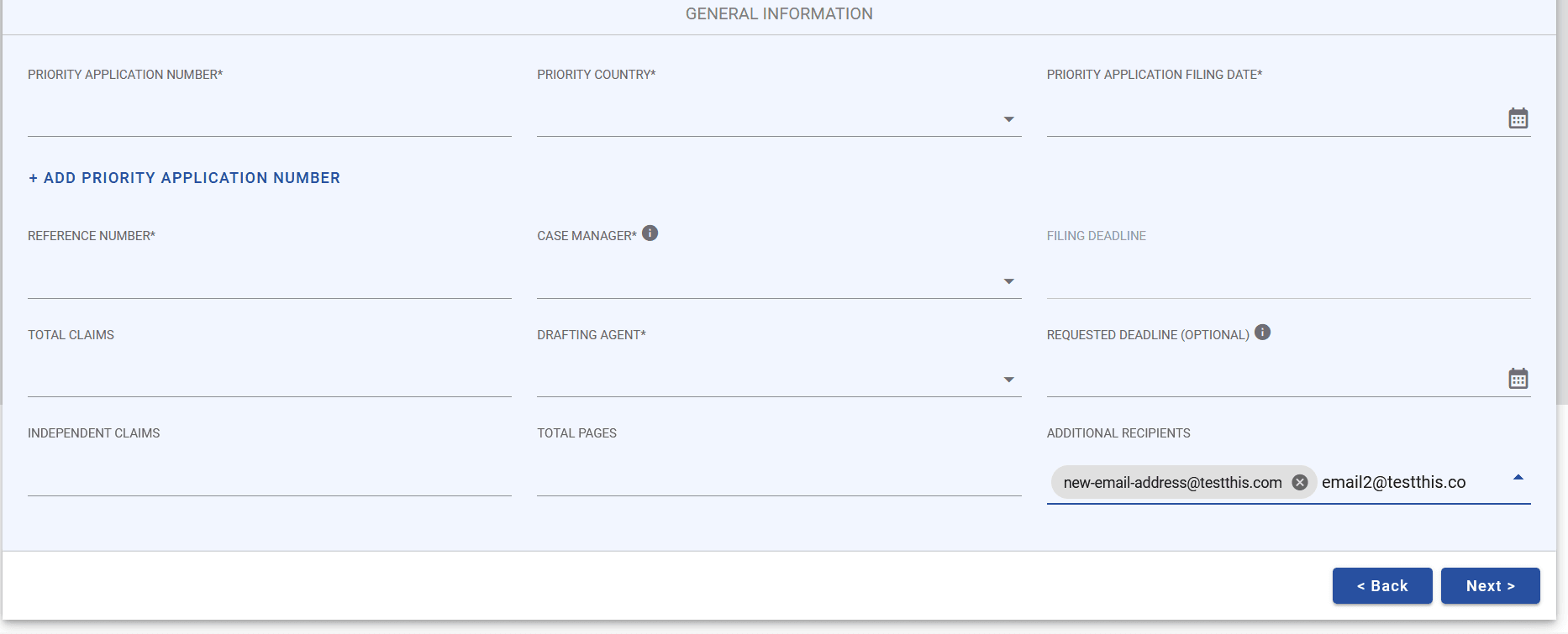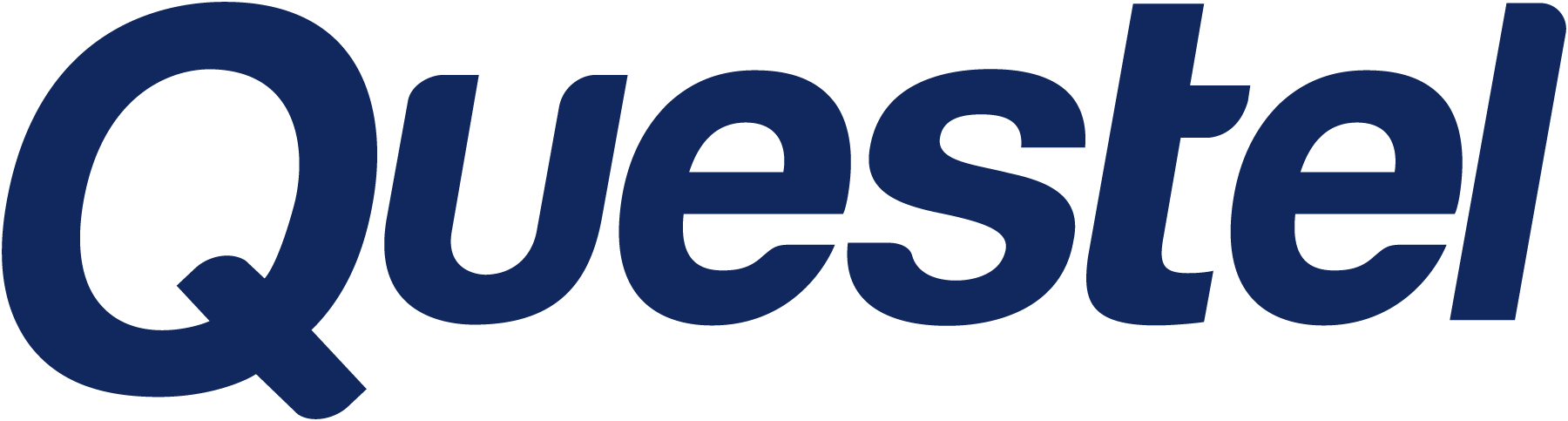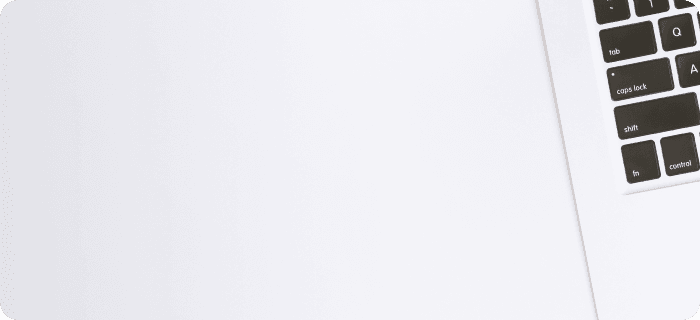The latest version of the 通知设置 allows you to 设置 up email addresses to copy on all correspondence for your account, or only on correspondence for certain projects.
To set up your notification preferences, click the Account button in the top right corner of the portal.
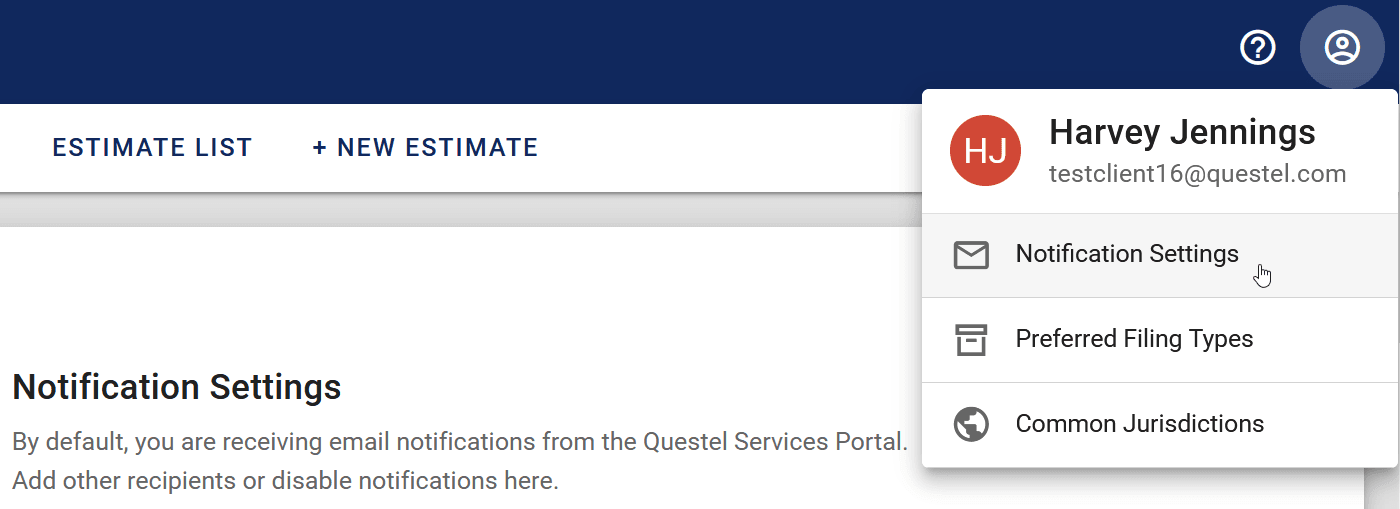
Under Account, navigate to Notification 设置.
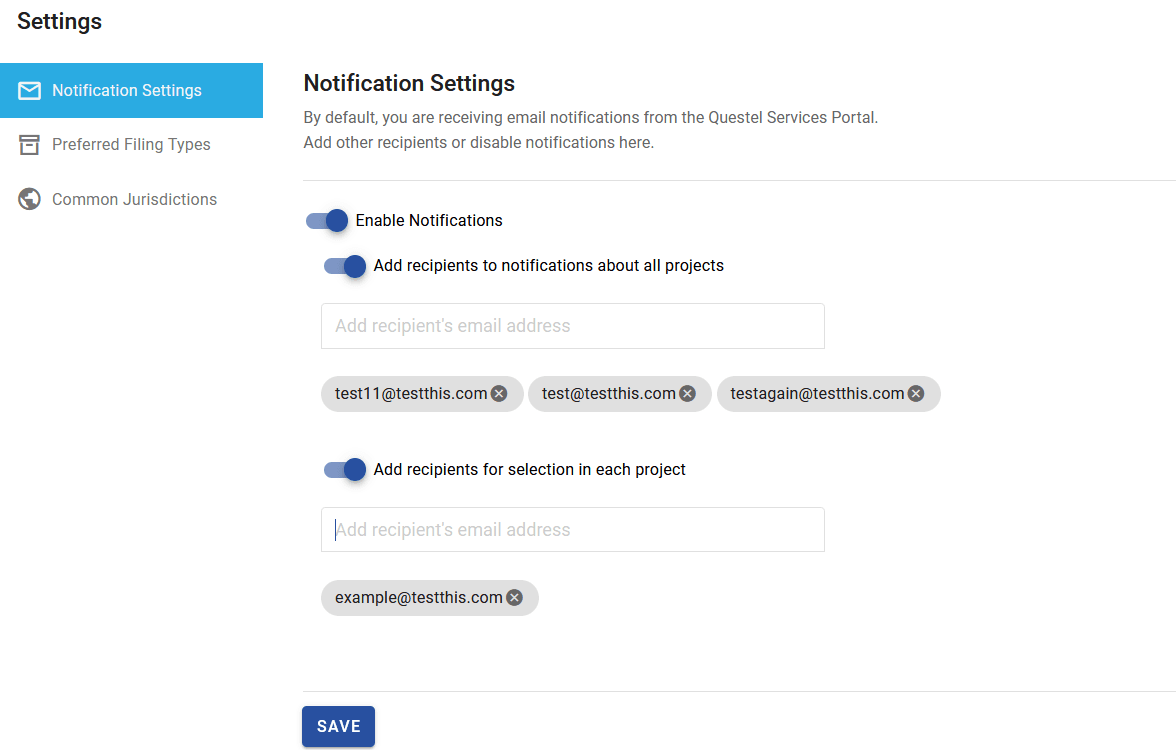
Here, the following options are available:
- • Enable Notifications. This feature is turned on by default, but you can disable it if you prefer to not receive any emails.
- • Add recipients to notifications about all projects. This is an existing option that allows you to add recipients on all correspondence.
- • Add recipients for selection in each project. This is a new option, allowing you to copy recipients on as-needed basis. Once added here, the email addresses will appear for selection in the General Information page of your projects.
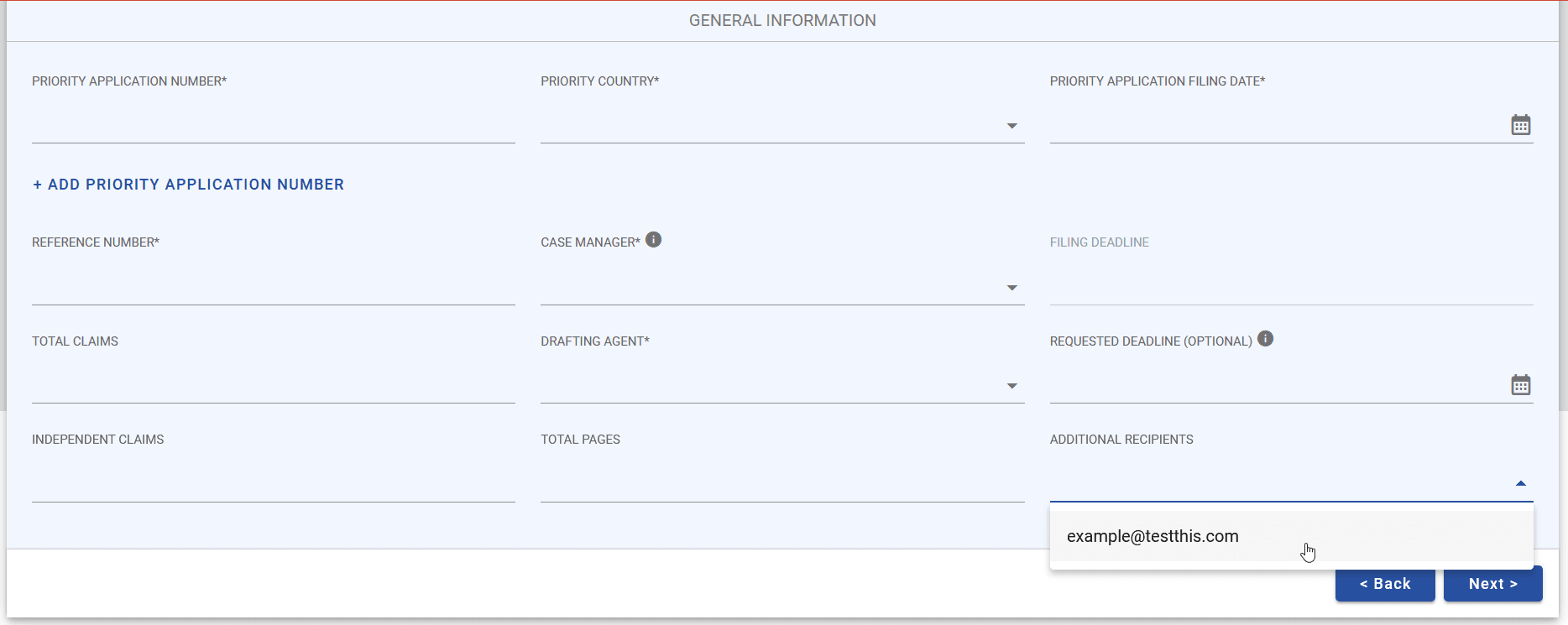
If there is a one-time email address you would like to add, you can do so by simply typing the email in the Additional Recipients field and hitting Enter. When using this method, the recipient will not be saved for future use. If you’d like to save the email address, you can do so via the Notification Recipients page.