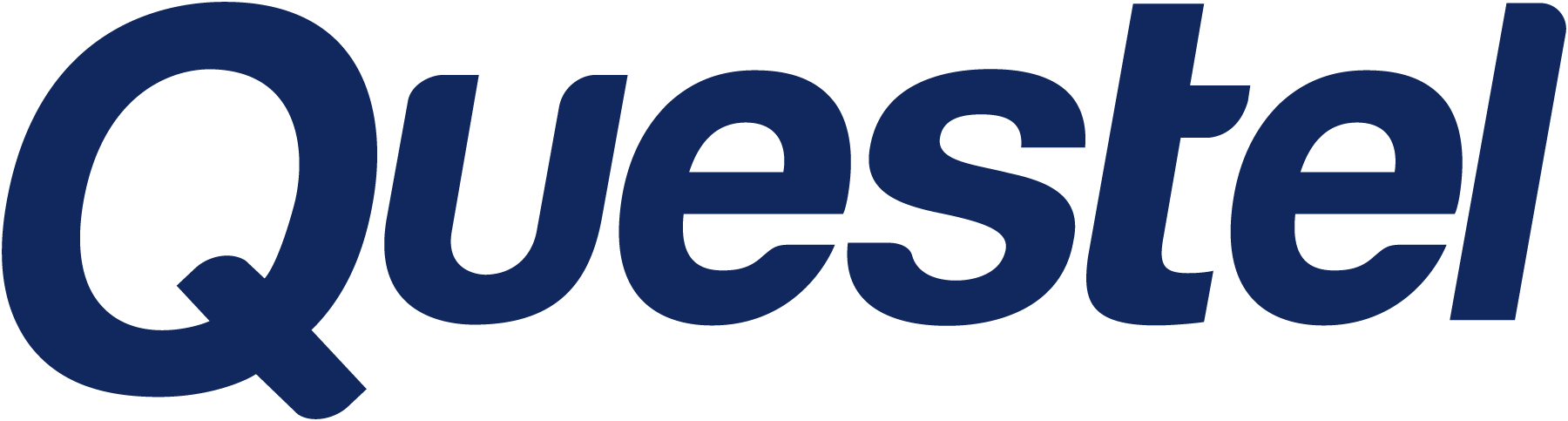
- Patent
- Trademark
- Innovation
- SolutionsAI
- Contact
- Learn & Support
- Learn and support
- Webinars & EventsAre you interested in attending one of our online or onsite event?
- Product TrainingsCustomer success is our priority. Increase your skills in the use of Questel’s software
- Product NewsA platform dedicated to software and platforms news and evolutions
- Best-in-class Customer ExperienceOur goal is to exceed our clients' expectations and share best practices
- IP TrainingIncrease the IP-IQ of your entire organization with engaging IP training programs
- Newsletter subscriptionSign up for our quarterly patent and trademark newsletters and set your email preferences below.
- Webinars & Events
- Resource HubStay up-to-date with industry best practices with our latest blogs
- Resource Hub
- About Questel
- Learn & Support
- Learn and support
- Webinars & EventsAre you interested in attending one of our online or onsite event?
- Product TrainingsCustomer success is our priority. Increase your skills in the use of Questel’s software
- Product NewsA platform dedicated to software and platforms news and evolutions
- Best-in-class Customer ExperienceOur goal is to exceed our clients' expectations and share best practices
- IP TrainingIncrease the IP-IQ of your entire organization with engaging IP training programs
- Newsletter subscriptionSign up for our quarterly patent and trademark newsletters and set your email preferences below.
- Webinars & Events
- Resource HubStay up-to-date with industry best practices with our latest blogs
- Resource Hub
- About Questel
- Home/
- Product Releases/
- Markify/
- Sharing option for ProSearch Reports
Sharing option for ProSearch Reports
We have now added a possibility to share ProSearch reports between Markify accounts for collaboration.
In a few clicks, you can share your reports with a colleague by choosing between Read-only and Read-Write modes.
While Read-only allows reviewing each other's reports, with read-write mode you can also add color tags and comments that will be visible on both ends.
To share a report, please go to the History tab and click the Sharing options beside the report that you would like to provide access to. At the Share with section, enter the Markify username and select the access level. Save the setting with the Share button:

The list of shares is always available in the respective pop-up window. If you and your colleague work on the same report you can see an "active session" notification about this.
Please note that shared reports maintain the same order dates as the original reports, so they will be placed into your history chronologically.
To find a shared report, you can use Filters in the History tab:

- Training
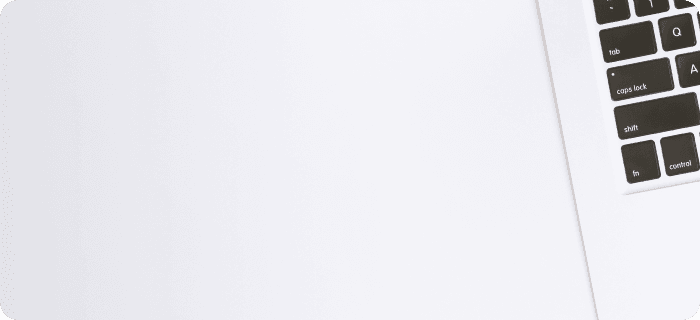
- Event
