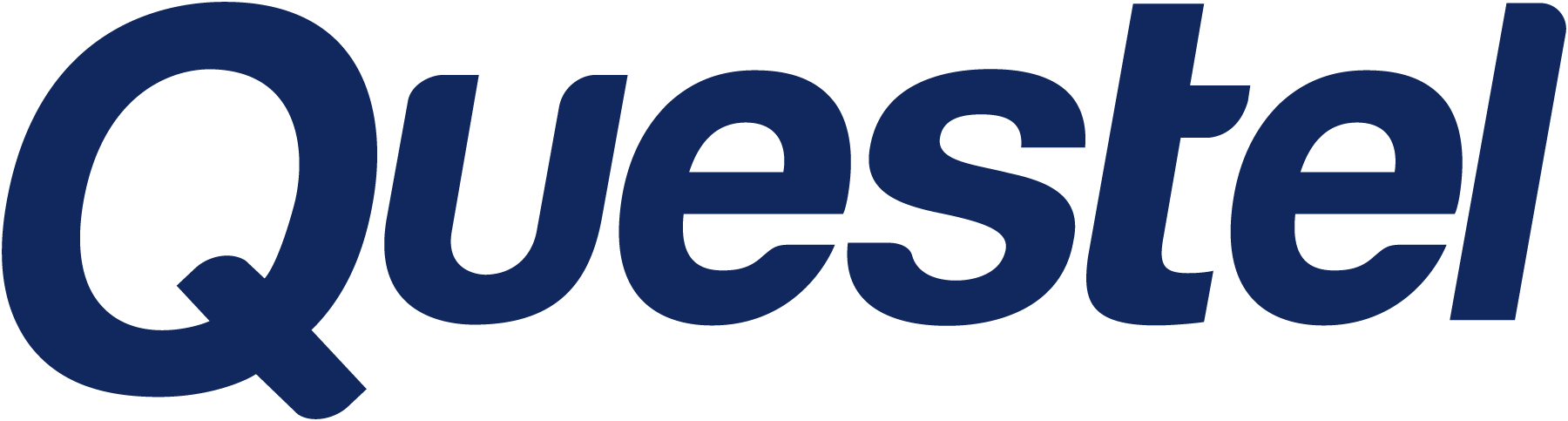
- Patent
- Trademark
- Innovation
- SolutionsAI
- Contact
- Learn & Support
- Learn and support
- Webinars & EventsAre you interested in attending one of our online or onsite event?
- Product TrainingsCustomer success is our priority. Increase your skills in the use of Questel’s software
- Product NewsA platform dedicated to software and platforms news and evolutions
- Best-in-class Customer ExperienceOur goal is to exceed our clients' expectations and share best practices
- IP TrainingIncrease the IP-IQ of your entire organization with engaging IP training programs
- Newsletter subscriptionSign up for our quarterly patent and trademark newsletters and set your email preferences below.
- Webinars & Events
- Resource HubStay up-to-date with industry best practices with our latest blogs
- Resource Hub
- About Questel
- Learn & Support
- Learn and support
- Webinars & EventsAre you interested in attending one of our online or onsite event?
- Product TrainingsCustomer success is our priority. Increase your skills in the use of Questel’s software
- Product NewsA platform dedicated to software and platforms news and evolutions
- Best-in-class Customer ExperienceOur goal is to exceed our clients' expectations and share best practices
- IP TrainingIncrease the IP-IQ of your entire organization with engaging IP training programs
- Newsletter subscriptionSign up for our quarterly patent and trademark newsletters and set your email preferences below.
- Webinars & Events
- Resource HubStay up-to-date with industry best practices with our latest blogs
- Resource Hub
- About Questel
- Home/
- Product Releases/
- ServicesPortal/
- Ordering a Unitary Patent
Ordering a Unitary Patent
The Questel Services Portal now provides an option to order a European patent with unitary effect.
To start, click New Project in the menu, and select either Filing and Translation, or Translation Only project type. To place a UP order, select one of the EP options in the Filing Type field.
On the Overview page of the new project workflow, you will now find a UPC Status: Opted Out checkbox. When the sunrise period begins, this field will be automatically populated using data from the UPC Case Management System. For now, the box is unchecked by default, but you can manually update it if you are planning to opt out the current application. Note that it is not possible to request the opt-out via this field; it is only intended to communicate the UPC status of the application.
In EP Validation projects, you will also find the new UP Deadline field, which is automatically set to one month after the 97(1) Date.

On the Jurisdictions page of the workflow, you will find the option to select UP - Unitary Patent.
If UP is selected and the source language is English, an additional UP Translation Language field is displayed below. The list contains EU languages available for translation. If the source language is German or French, the translation language is automatically set to English. No additional language selection in this case is required.
If the UP jurisdiction is selected, the individual UP member states can no longer be added to the order. The opposite is also true, where if at least one UP member state is selected for validation, the UP jurisdiction is no longer available.
In addition to UP, it is possible to select regular validation jurisdictions that are not UP member states on the same order.

You will find the UP jurisdiction disabled for selection if the UPC Status: Opted Out box was checked on the previous page. Additionally, the UP jurisdiction is not available for selection if the UP Deadline has passed.

The following page of the workflow provides an option to add a Reference Number and Billing Number for the UP jurisdiction, similar to the information collected for validation states.

The Confirmation page lets you verify the details of the UP filing, in addition to other information already displayed here.

The confirmation dialog at the end of the workflow will list Unitary Patent Filing as one of the requested services, if UP has been selected. Any other EP Validation jurisdictions you instructed will also be displayed here as before.

You can also add Unitary Patent to an active EP project. To do so, navigate to the Active tab of the Project List and click on the reference number of the order you wish to modify.
On the Project Details page, scroll down to Jurisdiction Details, and click the +Add Jurisdiction button. Here you can add UP or other jurisdictions, and fill out additional details.

- Training
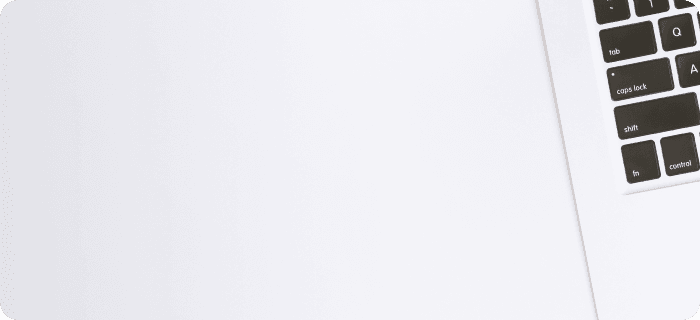
- Event
