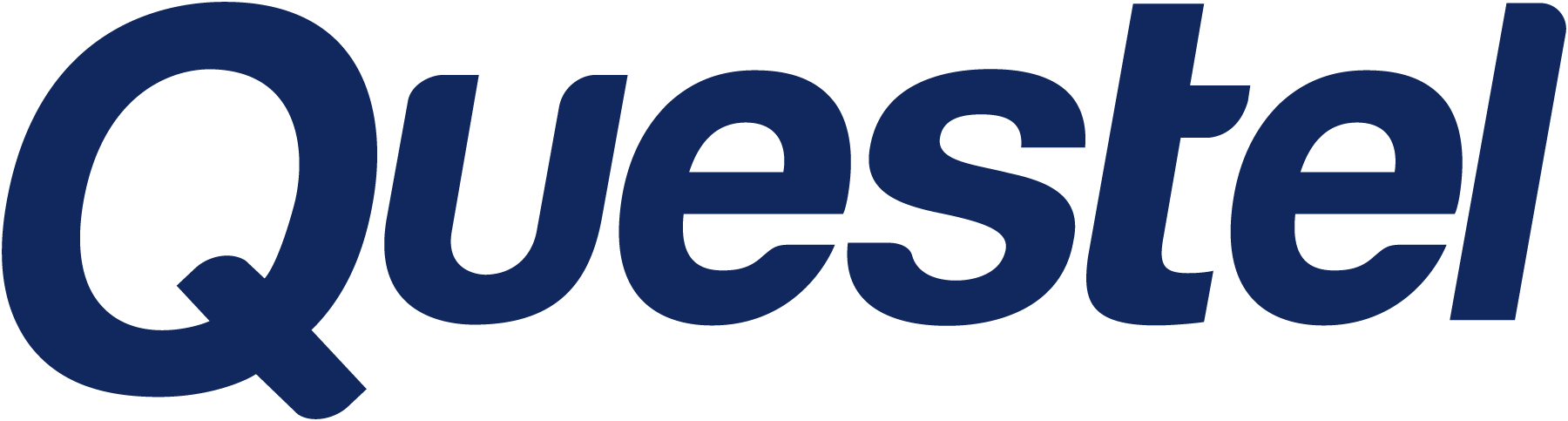
- Patent
- Trademark
- Innovation
- SolutionsAI
- Contact
More
- Learn & Support
- Learn and support
- Webinars & EventsAre you interested in attending one of our online or onsite event?
- Product TrainingsCustomer success is our priority. Increase your skills in the use of Questel’s software
- Product NewsA platform dedicated to software and platforms news and evolutions
- Best-in-class Customer ExperienceOur goal is to exceed our clients' expectations and share best practices
- IP TrainingIncrease the IP-IQ of your entire organization with engaging IP training programs
- Newsletter subscriptionSign up for our quarterly patent and trademark newsletters and set your email preferences below.
- Webinars & Events
- Resource HubStay up-to-date with industry best practices with our latest blogs
- Resource Hub
- About Questel
- Learn & Support
- Learn and support
- Webinars & EventsAre you interested in attending one of our online or onsite event?
- Product TrainingsCustomer success is our priority. Increase your skills in the use of Questel’s software
- Product NewsA platform dedicated to software and platforms news and evolutions
- Best-in-class Customer ExperienceOur goal is to exceed our clients' expectations and share best practices
- IP TrainingIncrease the IP-IQ of your entire organization with engaging IP training programs
- Newsletter subscriptionSign up for our quarterly patent and trademark newsletters and set your email preferences below.
- Webinars & Events
- Resource HubStay up-to-date with industry best practices with our latest blogs
- Resource Hub
- About Questel
EN
- Home/
- Product Releases/
- ServicesPortal/
- Adding Project-Specific Correspondence Recipients
Adding Project-Specific Correspondence Recipients
The latest version of the Notification Settings allows you to set up email addresses to copy on all correspondence for your account, or only on correspondence for certain projects.
About
The latest version of the Notification Settings allows you to set up email addresses to copy on all correspondence for your account, or only on correspondence for certain projects.
To set up your notification preferences, click the Account button in the top right corner of the portal.
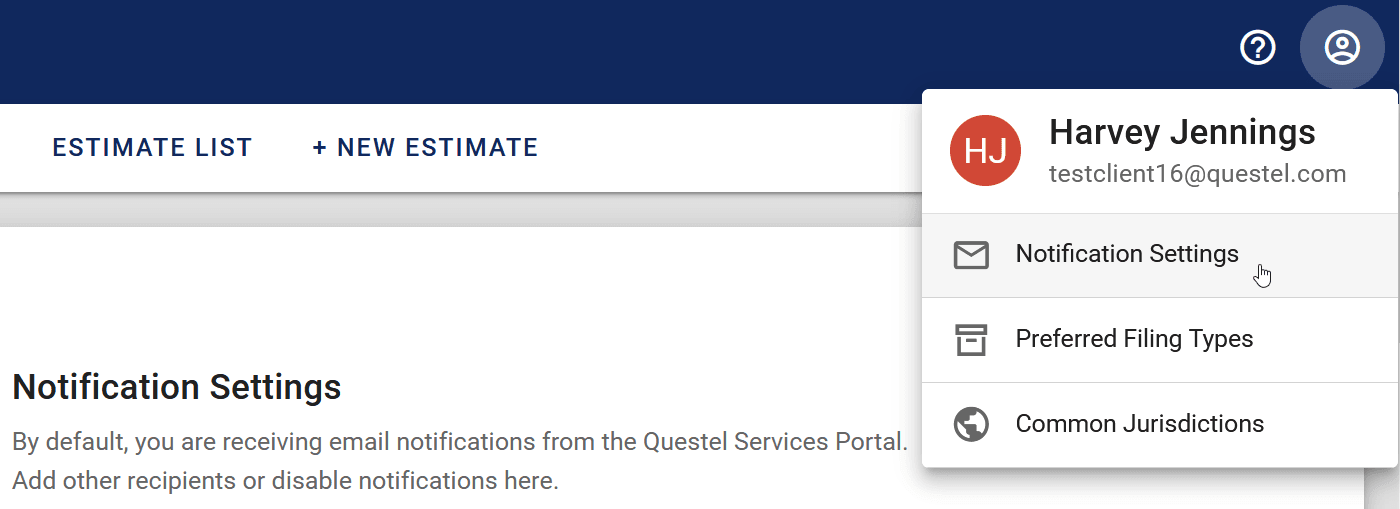
Under Account, navigate to Notification Settings.
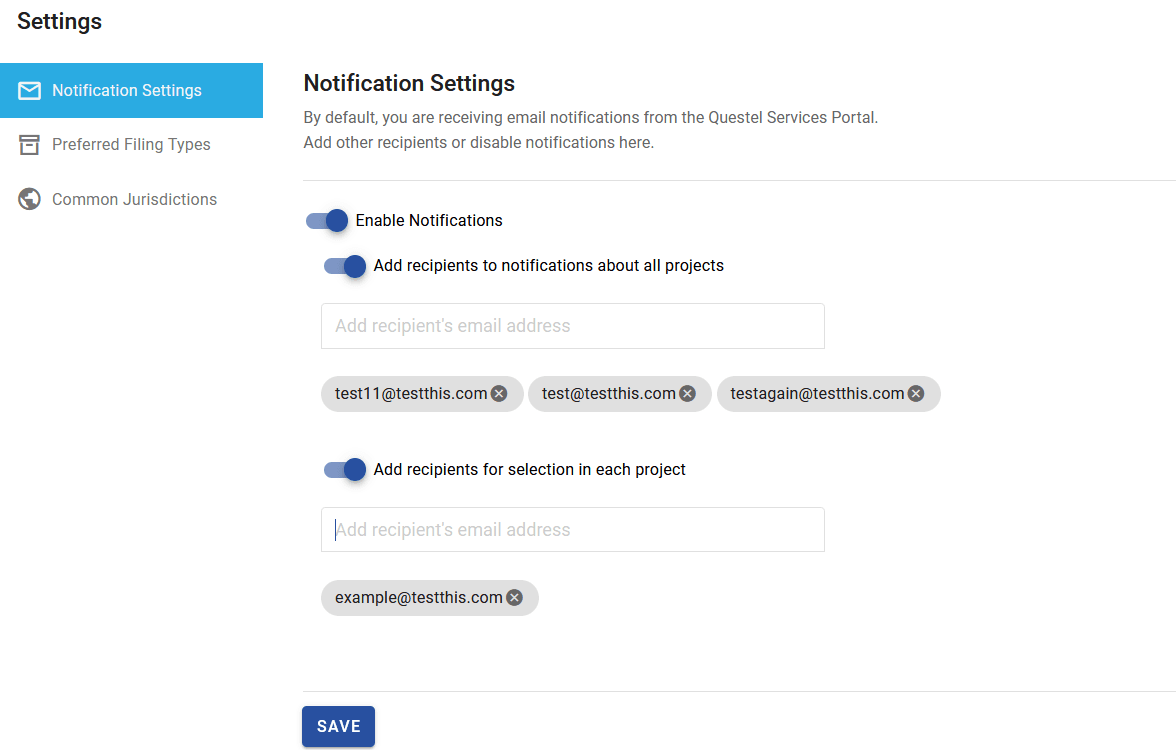
Here, the following options are available:
- • Enable Notifications. This feature is turned on by default, but you can disable it if you prefer to not receive any emails.
- • Add recipients to notifications about all projects. This is an existing option that allows you to add recipients on all correspondence.
- • Add recipients for selection in each project. This is a new option, allowing you to copy recipients on as-needed basis. Once added here, the email addresses will appear for selection in the General Information page of your projects.
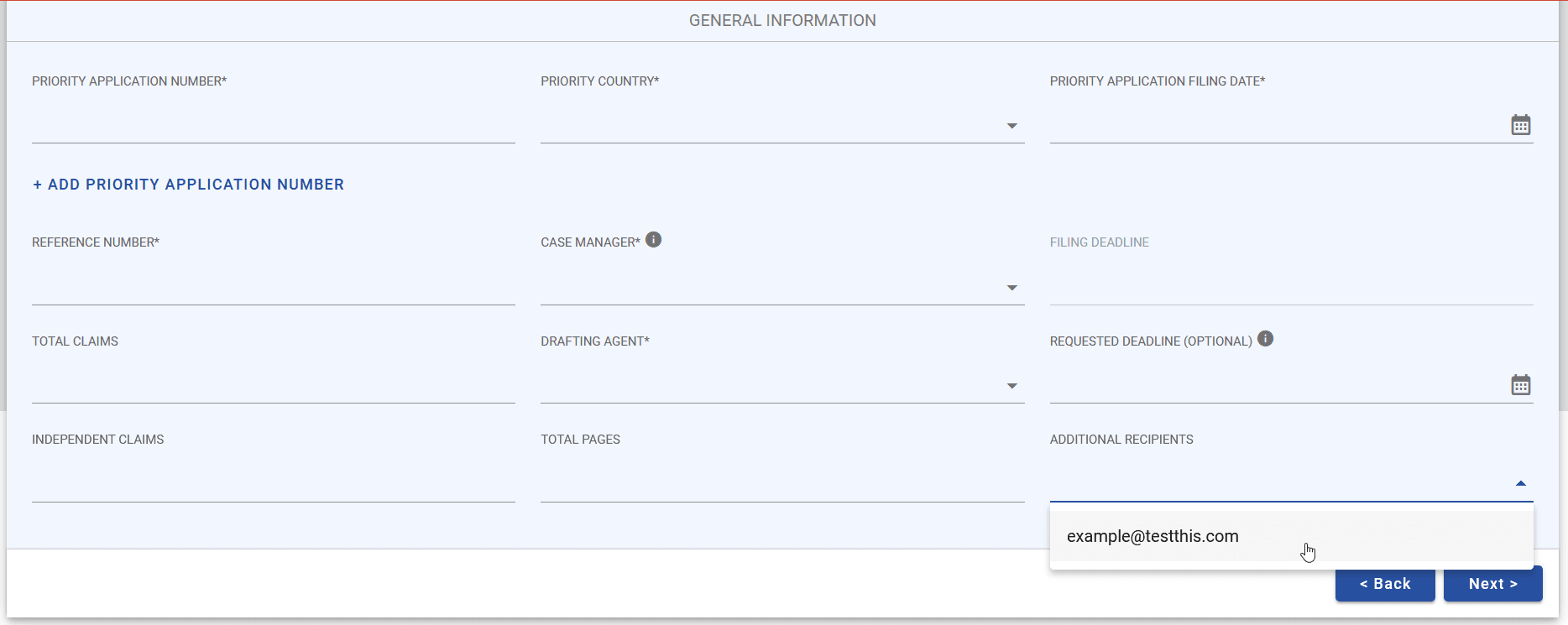
If there is a one-time email address you would like to add, you can do so by simply typing the email in the Additional Recipients field and hitting Enter. When using this method, the recipient will not be saved for future use. If you’d like to save the email address, you can do so via the Notification Recipients page.
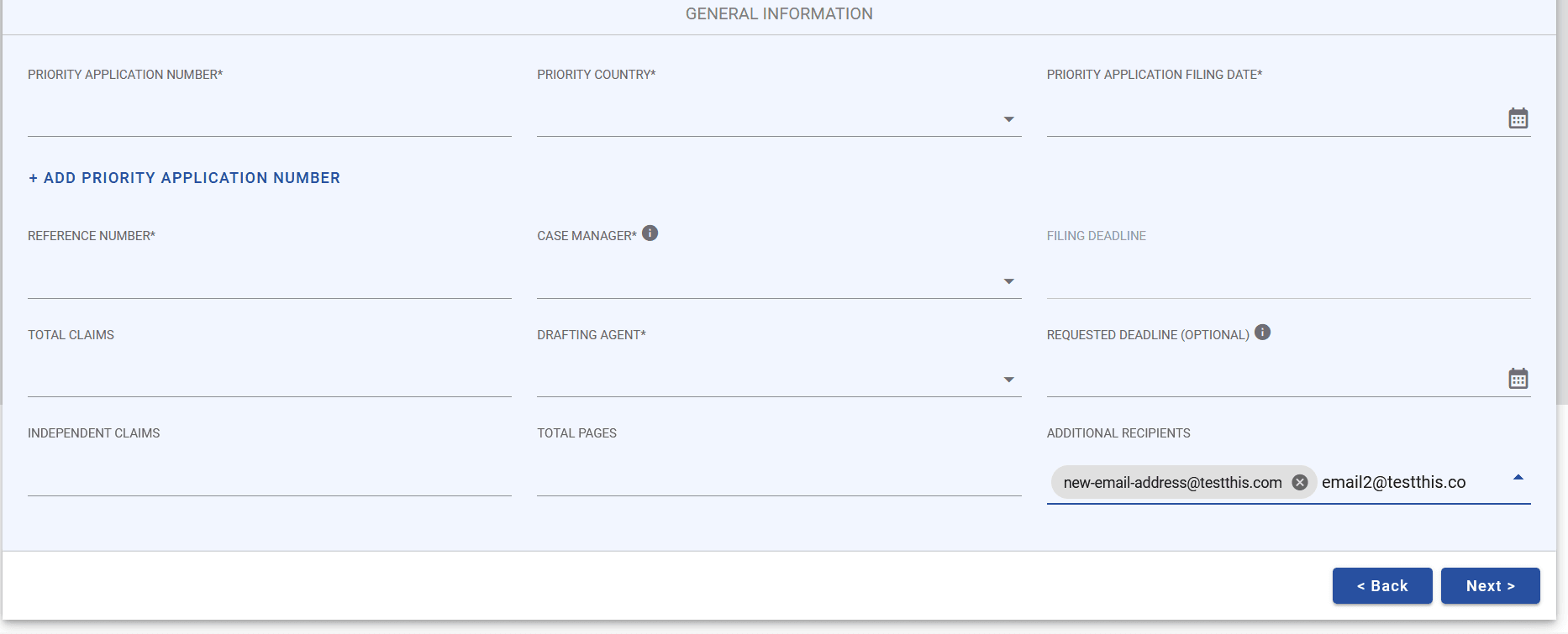
And more
- Training
Product trainings
Trainings & Tutorials
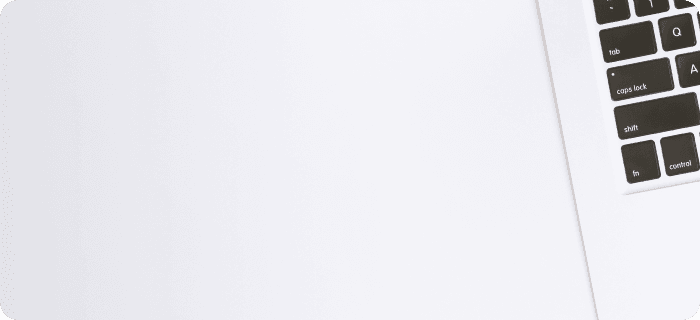
- Event
Webinars & Events
Questel participates and organizes multiple events onsite or virtual all over the world
