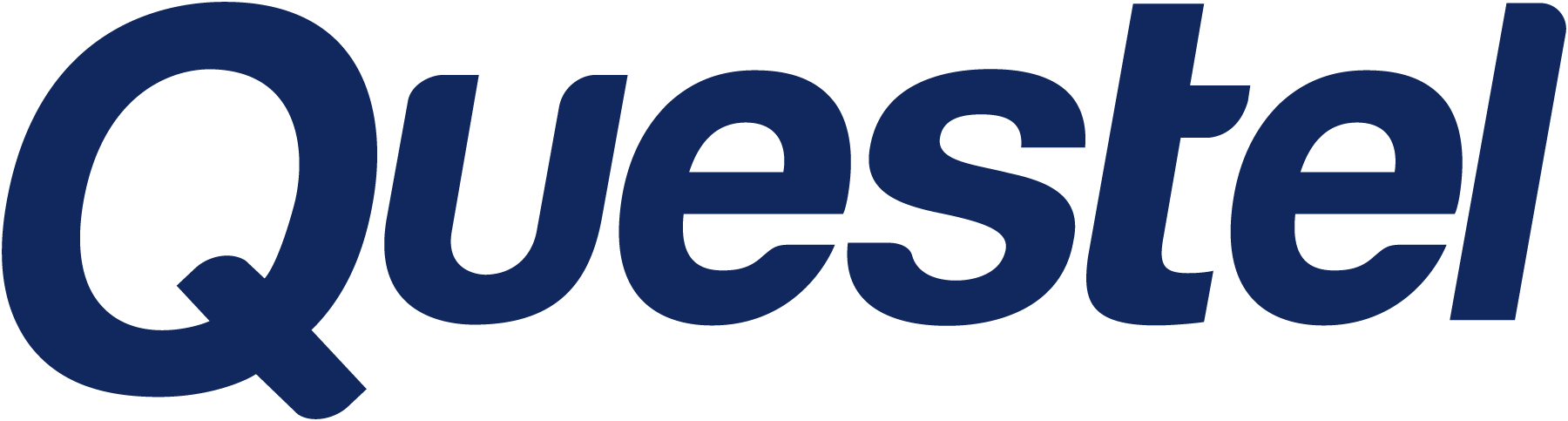
- Patent
- Trademark
- Innovation
- SolutionsAI
- Contact
- Learn & Support
- Learn and support
- Webinars & EventsAre you interested in attending one of our online or onsite event?
- Product TrainingsCustomer success is our priority. Increase your skills in the use of Questel’s software
- Product NewsA platform dedicated to software and platforms news and evolutions
- Best-in-class Customer ExperienceOur goal is to exceed our clients' expectations and share best practices
- IP TrainingIncrease the IP-IQ of your entire organization with engaging IP training programs
- Newsletter subscriptionSign up for our quarterly patent and trademark newsletters and set your email preferences below.
- Webinars & Events
- Resource HubStay up-to-date with industry best practices with our latest blogs
- Resource Hub
- About Questel
- Learn & Support
- Learn and support
- Webinars & EventsAre you interested in attending one of our online or onsite event?
- Product TrainingsCustomer success is our priority. Increase your skills in the use of Questel’s software
- Product NewsA platform dedicated to software and platforms news and evolutions
- Best-in-class Customer ExperienceOur goal is to exceed our clients' expectations and share best practices
- IP TrainingIncrease the IP-IQ of your entire organization with engaging IP training programs
- Newsletter subscriptionSign up for our quarterly patent and trademark newsletters and set your email preferences below.
- Webinars & Events
- Resource HubStay up-to-date with industry best practices with our latest blogs
- Resource Hub
- About Questel
- Home/
- Product Releases/
- Markify/
- Custom sort and color sort for ProSearch
Custom sort and color sort for ProSearch
As requested by many of our clients, there now is a possibility to change the sequence of results in ProSearch reports. This functionality follows the exact same logic as we have in other Markify products, so you have two options there:
- Custom sort allows you to use drag and drop motion to change the placement of each result:

To use this feature, please make sure that you ticked all the necessary marks and then click the “Custom sort” link above your results spreadsheed..
The contextual menu that appears will give you an overview of selected results and you can rearrange them there.
This option is recommended if your list of the selection is not very long, so you have a nice overview of the whole list.
- Sorting by color might be a better and faster solution if there’s a longer list of trademarks.
Make sure to apply color tags to results that you would like to see on top, and then define the sequence via the “Add color” section header:

Just move your mouse over it and you’ll see a contextual menu where you can instruct the system by typing the numbers in. Do not forget to click the Apply order link, and your results will be sorted and groupped logically by color.
When exporting the results, your custom report should maintain the same sequence as you set up online.
- Training
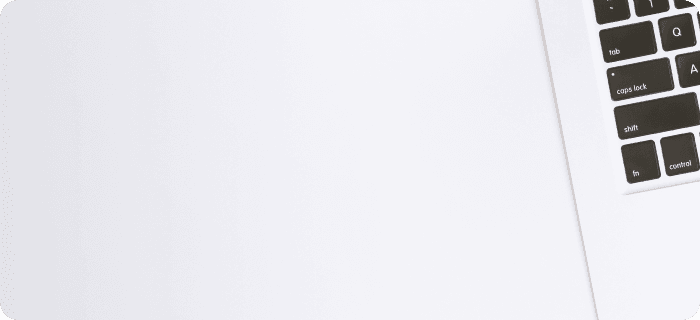
- Event
